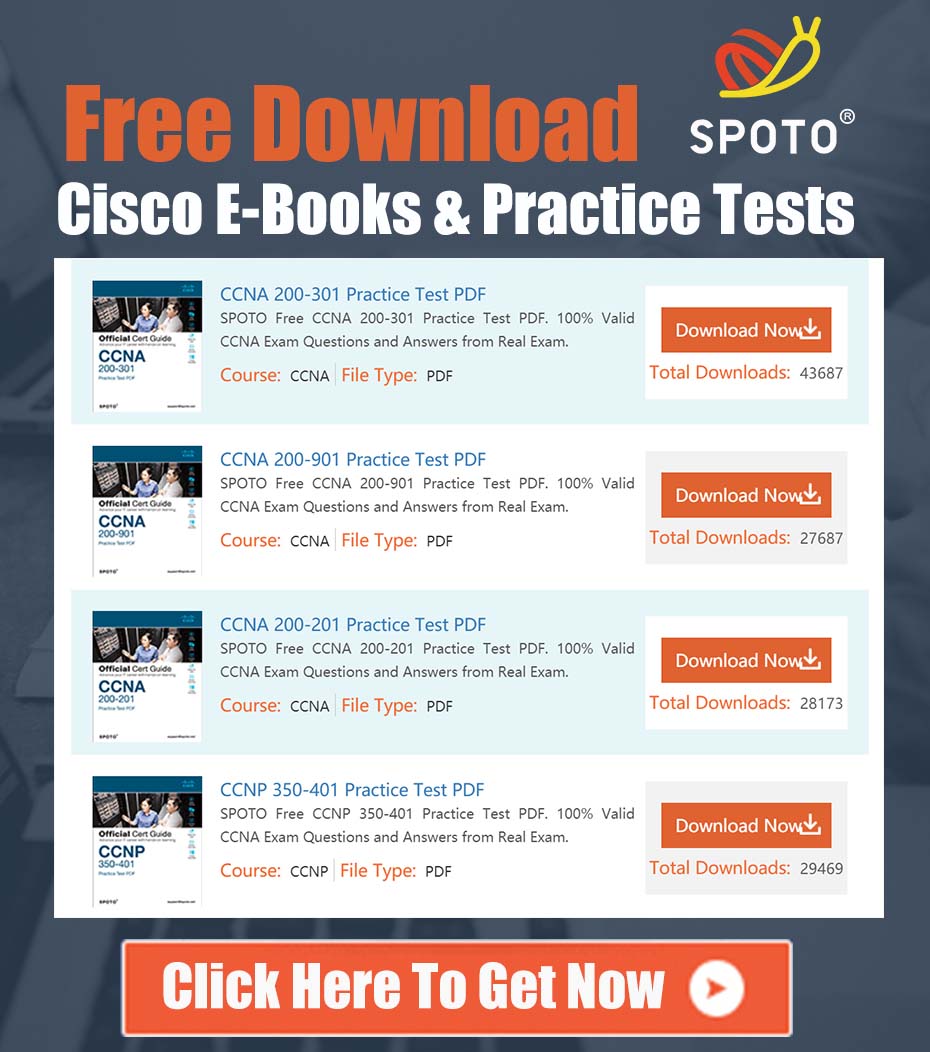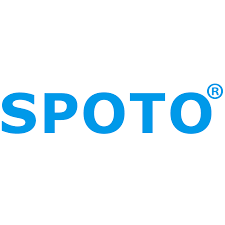
SPOTO Cisco Expert
- SPOTO Cisco Expert
Settle a problem:66
1.0 Executive Summary
This document provides a comprehensive technical procedure for converting a Cisco Aironet 2802I-E Access Point (AP) from its factory-installed Embedded Wireless Controller (EWC) software to a standard Lightweight (CAPWAP) image. The initial problem report indicated an attempt to perform this conversion via TFTP from the ROMMON (ap:) prompt, which was unsuccessful. This analysis refines that process and presents a more reliable primary method, ensuring a successful image transfer and AP conversion for integration with a Wireless LAN Controller (WLC).
2.0 Problem Statement and Initial Analysis
The core technical challenge is to replace the existing EWC software on an AIR-AP2802I-E-K9 with a standard Lightweight AP image (e.g., ap3g3-k9w8-tar.153-3.JPJ8.tar).
The initial steps taken were as follows:
- Access Method: Console connection to the AP.
- Environment: AP manually booted into ROMMON mode.
- Network Configuration: Static IP addressing configured in ROMMON (
IP_ADDR,NETMASK,DEFAULT_ROUTER). - Image Transfer Command:
tar -xtract tftp://<tftp_server_ip>/<image_name.tar> flash:
This ROMMON-based procedure is a valid method for disaster recovery but is often susceptible to failure due to underlying network connectivity issues, TFTP server configurations, or firewalls, which are not easily diagnosed from the limited ROMMON environment. While the approach is technically sound, it lacks preliminary verification steps and a more robust alternative.
3.0 Comprehensive Solution Procedure
To ensure a successful conversion, two methods are detailed below. Method A is the preferred and more reliable approach, while Method B outlines the corrected ROMMON recovery procedure.
Method A: AP CLI Image Conversion (Preferred)
This method leverages the fully booted AP’s operating system, which provides better network stack stability and error reporting.
- Boot the Access Point: Power on the 2802I-E AP and allow it to fully boot its existing EWC image. Do not interrupt the boot process to enter ROMMON.
- Access Privileged EXEC Mode: Once booted, you will be at the AP’s command-line interface (CLI). Enter privileged EXEC mode:
APxxxx.xxxx.xxxx> enable Password: <enter your enable password, default is "Cisco"> APxxxx.xxxx.xxxx# - Configure Network Interface: Assign a temporary static IP address to the AP’s GigabitEthernet0 interface to ensure connectivity to your TFTP server.
APxxxx.xxxx.xxxx# configure terminal APxxxx.xxxx.xxxx(config)# interface GigabitEthernet0 APxxxx.xxxx.xxxx(config-if)# ip address 192.168.1.100 255.255.255.0 APxxxx.xxxx.xxxx(config-if)# end - Verify Connectivity: Before attempting the image transfer, ping your TFTP server (e.g., 192.168.1.200) from the AP’s CLI to confirm Layer 3 reachability.
If this fails, troubleshoot basic network connectivity (cabling, switch port configuration, IP addressing, server firewall).
APxxxx.xxxx.xxxx# ping 192.168.1.200 - Execute Image Download: Use the
archive download-swcommand to initiate the image transfer. This command is designed for software upgrades and conversions, automatically handling the extraction and installation process.APxxxx.xxxx.xxxx# archive download-sw /force-reload /overwrite tftp://192.168.1.200/ap3g3-k9w8-tar.153-3.JPJ8.tar/force-reload: Instructs the AP to reboot automatically upon successful installation./overwrite: Replaces the existing software image with the new one.
The AP will download the image, extract it, write it to flash, and then reboot with the new Lightweight CAPWAP image.
Method B: ROMMON Recovery Procedure (Fallback)
Use this method if the AP cannot fully boot or if Method A fails. This procedure includes critical verification steps missing from the initial attempt.
- Boot to ROMMON: Power cycle the AP and hold down the
ESCkey while it boots to enter theap:prompt. - Initialize Flash: Before writing new files, initialize the flash file system.
ap: flash_init - Set Environment Variables: Configure the necessary IP parameters.
ap: set IP_ADDR 192.168.1.100 ap: set NETMASK 255.255.255.0 ap: set DEFAULT_ROUTER 192.168.1.1 - Verify Network Connectivity: This is a crucial diagnostic step. Ping the TFTP server from ROMMON.
If the ping fails, the
ap: ping 192.168.1.200tarcommand is guaranteed to fail. Resolve the underlying network issue before proceeding. - Extract the Image: Once connectivity is confirmed, execute the extraction command.
ap: tar -xtract tftp://192.168.1.200/ap3g3-k9w8-tar.153-3.JPJ8.tar flash: - Set the Boot Variable: After the extraction completes, you must instruct the AP which file to boot. First, view the contents of the newly created directory in flash.
You will see a directory named
ap: dir flash:ap3g3-k9w8-tar.153-3.JPJ8. Set the BOOT variable to point to the main image file within that directory.ap: set BOOT flash:/ap3g3-k9w8-tar.153-3.JPJ8/ap3g3-k9w8-xx.153-3.JPJ8 - Boot the New Image: Initiate the boot process.
ap: boot
4.0 Prerequisites and Best Practices
- TFTP Server: Ensure your TFTP server software is running, the Lightweight AP image file is in the server’s root directory, and any host-based firewalls (e.g., Windows Defender Firewall) are configured to allow inbound TFTP traffic (UDP Port 69).
- Image Integrity: Before starting, verify the MD5 or SHA512 hash of your downloaded
.tarfile against the value provided on the Cisco Software Download page. This prevents issues caused by a corrupt image file. - Physical Connectivity: Confirm that the AP and the TFTP server are connected to the same Layer 2 broadcast domain or are correctly routed.