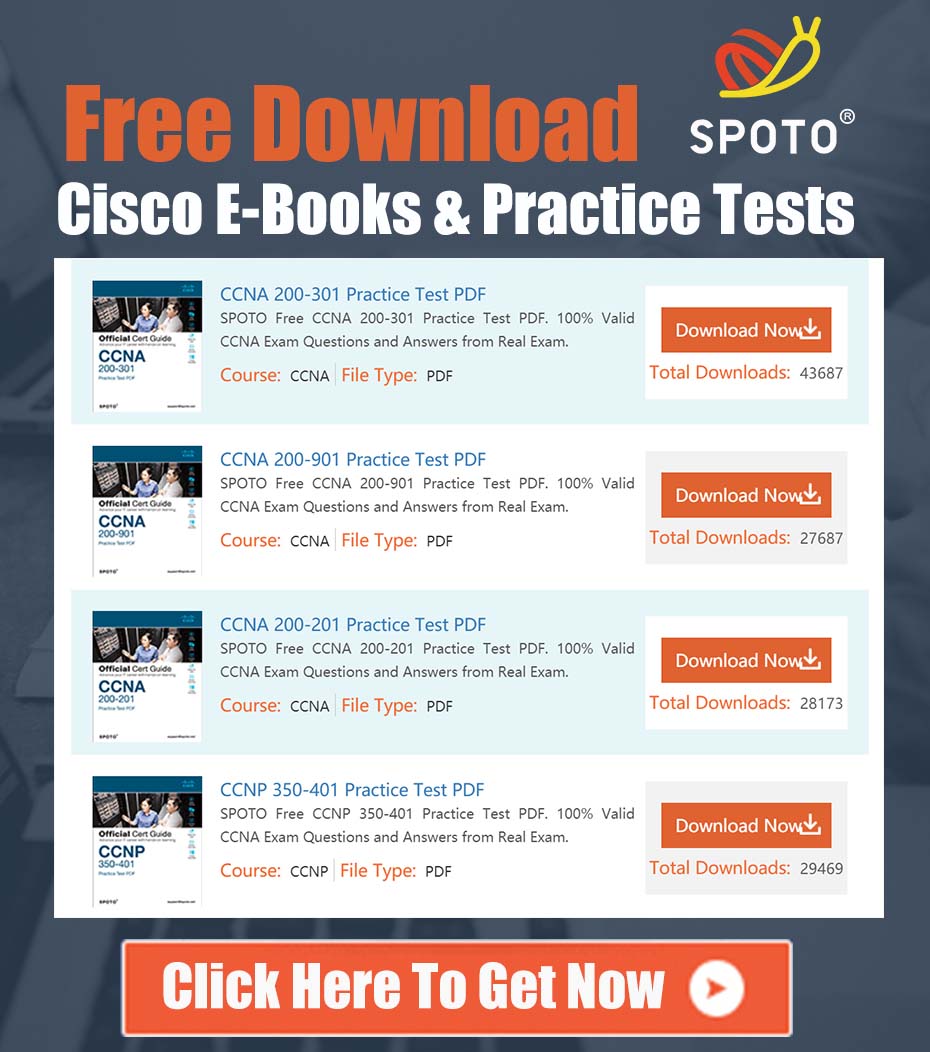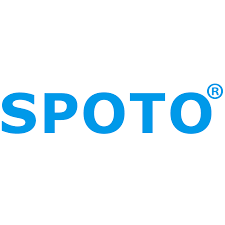
SPOTO Cisco Expert
- SPOTO Cisco Expert
Settle a problem:66
1.0 Executive Summary
This document provides a comprehensive technical guide for integrating Cisco video conferencing endpoints, specifically devices running RoomOS such as the Cisco Room Kit Mini, with the Microsoft Teams platform. The primary objective is to enable seamless one-touch join functionality and a high-quality meeting experience for users, bridging the Cisco and Microsoft collaboration ecosystems. This guide outlines the prerequisite licensing, recommended architecture, and detailed configuration steps necessary for a successful deployment.
2.0 Problem Statement Analysis
The core technical challenge is to enable a cloud-registered Cisco video endpoint to natively join meetings hosted on the Microsoft Teams platform. This requirement stems from a common scenario in modern hybrid work environments where organizations utilize Cisco’s best-in-class hardware while standardizing on Microsoft Teams for their unified communications. A standard Webex Meetings license assigned to a user or device is insufficient for this interoperability. Achieving this integration requires a dedicated service that translates signaling and media between the two distinct platforms.
3.0 Recommended Solution: Cisco Webex Video Integration for Microsoft Teams (VIMT)
The most robust and feature-rich solution for this requirement is the Cisco Webex Video Integration for Microsoft Teams (VIMT), a cloud-based Cloud Video Interop (CVI) service. VIMT acts as a gateway, allowing standards-based SIP video endpoints to connect to Microsoft Teams meetings with full video, audio, and bi-directional content sharing. This approach provides the most integrated user experience, including one-button-to-push (OBTP) meeting starts directly from the Cisco Touch 10 controller or Room Navigator.
3.1 Licensing and Prerequisites
Before beginning configuration, ensure the following prerequisites are met:
- Cisco Licensing: The organization must have an active subscription to the “Webex Video Integration for Microsoft Teams” service. This is often available as an add-on or included in certain Cisco Collaboration Flex Plan agreements. A standalone device registration or Webex Meetings license does not include this CVI capability.
- Device Registration: The Cisco Room Kit Mini (or other RoomOS device) must be registered to the Webex Cloud (Control Hub). On-premises registered (CUCM/VCS) endpoints can also be utilized but require a Cisco Expressway-C/E traversal path.
- Administrative Privileges: Administrator access is required for both the organization’s Webex Control Hub and the Microsoft 365 tenant (requiring Global Administrator, Teams Service Administrator, or a custom role with sufficient permissions).
3.2 High-Level Configuration Workflow
The integration process involves configuration in both the Cisco Webex Control Hub and the Microsoft 365 Admin Center.
Step 1: Activate and Authorize VIMT in Webex Control Hub
- Navigate to your organization in
admin.webex.com. - Go to Services > Video Integration for Microsoft Teams.
- Click Activate and follow the on-screen instructions to authorize the service.
- You will be prompted to sign in with your Microsoft 365 Global Administrator credentials to grant the necessary permissions for the Cisco Webex application in your Azure AD tenant. This allows the service to read Teams meeting information to generate the SIP URI and display the join button on Cisco devices.
- Once authorized, Control Hub will provide the specific PowerShell commands required for the Microsoft 365 tenant configuration.
Step 2: Configure the Microsoft 365 Tenant via PowerShell
This step informs your Microsoft Teams environment that Cisco is a trusted CVI provider.
- Connect to Microsoft Teams PowerShell with an administrator account.
Connect-MicrosoftTeams - Run the
New-CsVideoInteropServiceProvidercommandlet provided by Control Hub. This command defines Cisco Webex as the CVI provider. The command will resemble the following:Note: TheNew-CsVideoInteropServiceProvider -Identity "Cisco" -AadApplicationIds "a3919e1f-ba30-4537-a462-86f39955787d" -TenantKey "your_unique_tenant_key@m.webex.com" -InstructionUri "https://webex.com/msteams?key=your_unique_tenant_key"TenantKeyandInstructionUriare unique to your organization and must be copied directly from Control Hub. - Assign the CVI policy to the users who will be scheduling the meetings. To enable it for all users, run the following commandlet:
Alternatively, you can assign the policy to specific users:
Grant-CsTeamsVideoInteropServicePolicy -PolicyName "Cisco" -GlobalGrant-CsTeamsVideoInteropServicePolicy -PolicyName "Cisco" -Identity "user@yourdomain.com"
After these PowerShell commands are executed, any new Microsoft Teams meeting scheduled by an enabled user will automatically have the necessary SIP dialing information appended to the meeting invitation. This allows Cisco endpoints to join.
4.0 Alternative Integration Method: WebRTC Guest Join
For organizations without CVI licensing, a more basic integration is available via WebRTC, also known as Direct Guest Join.
- Functionality: The Cisco endpoint uses its built-in web engine to join the Teams meeting as a guest, similar to a browser client.
- Configuration: This feature must be enabled in Control Hub under Devices > Settings > Microsoft Teams Direct Guest Join.
- Limitations: This method offers a less integrated experience compared to CVI. Features like dual-screen support and advanced content sharing may be limited, and the join process can be slower. It is a viable fallback but is not the recommended primary solution for a seamless enterprise deployment.
By following the detailed steps for the VIMT/CVI solution, organizations can fully leverage their investment in Cisco video hardware within a Microsoft Teams environment, ensuring a consistent and high-quality user experience.