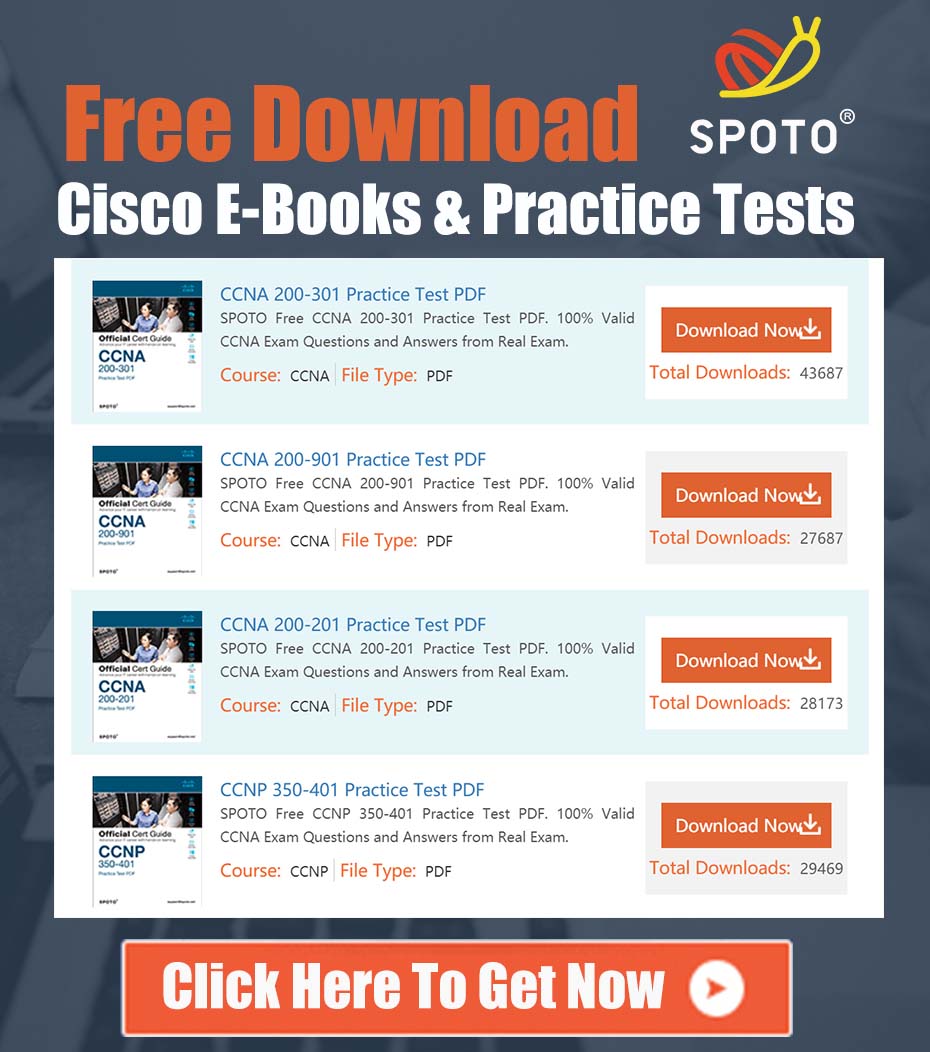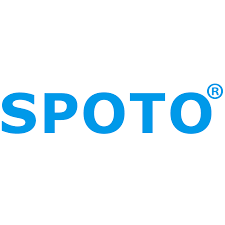
SPOTO Cisco Expert
- SPOTO Cisco Expert
Settle a problem:66
1.0 Problem Analysis
A common requirement within modern SecOps and NetOps automation is the integration of orchestration platforms with source code management systems. Specifically, there is a need to enable Cisco Workflows, a key component of the Cisco XDR platform, to interact directly with GitLab repositories. This interaction may include programmatic actions such as committing configuration files, retrieving scripts, or updating documentation as part of an automated incident response or infrastructure management process. The primary technical challenge is the absence of a dedicated, pre-built “GitLab” atomic action within the Cisco Workflows library. This document outlines the standard, robust engineering solution to this challenge.
2.0 Core Solution Strategy
The foundational solution leverages the generic yet powerful Web API Request atomic action within Cisco Workflows. This action provides the necessary flexibility to interface with any RESTful API, including the comprehensive GitLab API. The strategy involves three key components:
- Secure Authentication: Establishing a secure connection to the GitLab API using an appropriate access token.
- Target Configuration: Defining the GitLab instance (cloud-hosted or self-managed) as an HTTP Endpoint Target within Cisco Workflows.
- API Request Construction: Building a workflow that correctly formats and sends API requests to specific GitLab endpoints to perform the desired actions.
This document details the complete, end-to-end implementation of this strategy, incorporating security best practices and providing a concrete example for committing a file to a repository.
3.0 Comprehensive Implementation Steps
Step 3.1: GitLab Access Token Generation (Security Best Practice)
Direct interaction with the GitLab API requires an access token. While Personal Access Tokens (PATs) are an option, the principle of least privilege dictates the use of a Project Access Token for automation. This scopes the token’s permissions to a specific project, significantly reducing the security exposure compared to a user-level PAT.
- Create a Service Account (Recommended): In GitLab, create a dedicated, non-human service account user. Grant this user “Maintainer” or “Developer” role on the target project(s). This ensures that automation activity is auditable and not tied to an individual employee’s account.
- Generate Project Access Token:
- Navigate to your GitLab project.
- Go to Settings > Access Tokens.
- Click Add new token.
- Provide a descriptive name (e.g.,
cisco-workflow-integration). - Set an expiration date in line with your organization’s security policy.
- Select a role (e.g.,
Developer). - Crucially, select the necessary scopes. For committing files, the
write_repositoryscope is required. Avoid granting fullapiscope unless absolutely necessary. - Click Create project access token.
- Securely Store the Token: Copy the generated token immediately. It will not be displayed again. This token is the credential that will be used in the Cisco Workflows configuration.
Step 3.2: Cisco Workflows Target Configuration
The Target defines the endpoint and credentials for the API calls.
- In your Cisco Workflows environment, navigate to Targets.
- Click New Target and select the HTTP Endpoint type.
- Display Name: Provide a clear name, such as
GitLab API Endpoint. - Base URL: Enter the URL for your GitLab instance’s API.
- For GitLab.com:
https://gitlab.com - For a self-managed instance:
https://your-gitlab.example.com
- For GitLab.com:
- Authentication: Select HTTP API Key.
- Location:
Header - Header Name:
Private-Token - API Key: Paste the Project Access Token you generated in Step 3.1.
- Location:
- Save the Target.
Step 3.3: Workflow Design and API Request Configuration
This example demonstrates committing a file. The pattern is adaptable to any other GitLab API endpoint.
-
Locate Project ID: The GitLab API often requires a numeric Project ID, not the project name. You can find this ID on your project’s main page in the GitLab UI, directly below the project title.
-
Build the Workflow: Create a new workflow. It should accept input variables such as
file_path,file_content, andcommit_message. -
Add the “Web API Request” Action: Drag the Web API Request action from the “Web API” atomic group onto your workflow canvas.
-
Configure the Action:
- Target: Select the
GitLab API Endpointtarget created earlier. - HTTP Method:
POST - Path:
/api/v4/projects/YOUR_PROJECT_ID/repository/commits(ReplaceYOUR_PROJECT_IDwith the ID from step 3.3.1). - Body (JSON): Construct the JSON payload required by the GitLab Commits API. Use variables from your workflow to populate the dynamic content.
{ "branch": "main", "commit_message": "{{ $.workflow.variables.commit_message }}", "actions": [ { "action": "create", "file_path": "{{ $.workflow.variables.file_path }}", "content": "{{ $.workflow.variables.file_content }}" } ] } - Target: Select the
4.0 Generalization and Error Handling
This foundational pattern can be extended to any function supported by the GitLab API, such as retrieving a file, listing branches, or creating a merge request. Simply consult the official GitLab API documentation to find the correct HTTP method, endpoint path, and required JSON payload for the desired action.
For a production-ready workflow, it is imperative to implement error handling. After the Web API Request action, check the status_code of the output. A successful request typically returns a code in the 200-299 range. Use a conditional branch in your workflow to handle non-successful status codes, enabling logging or notification of the failure.