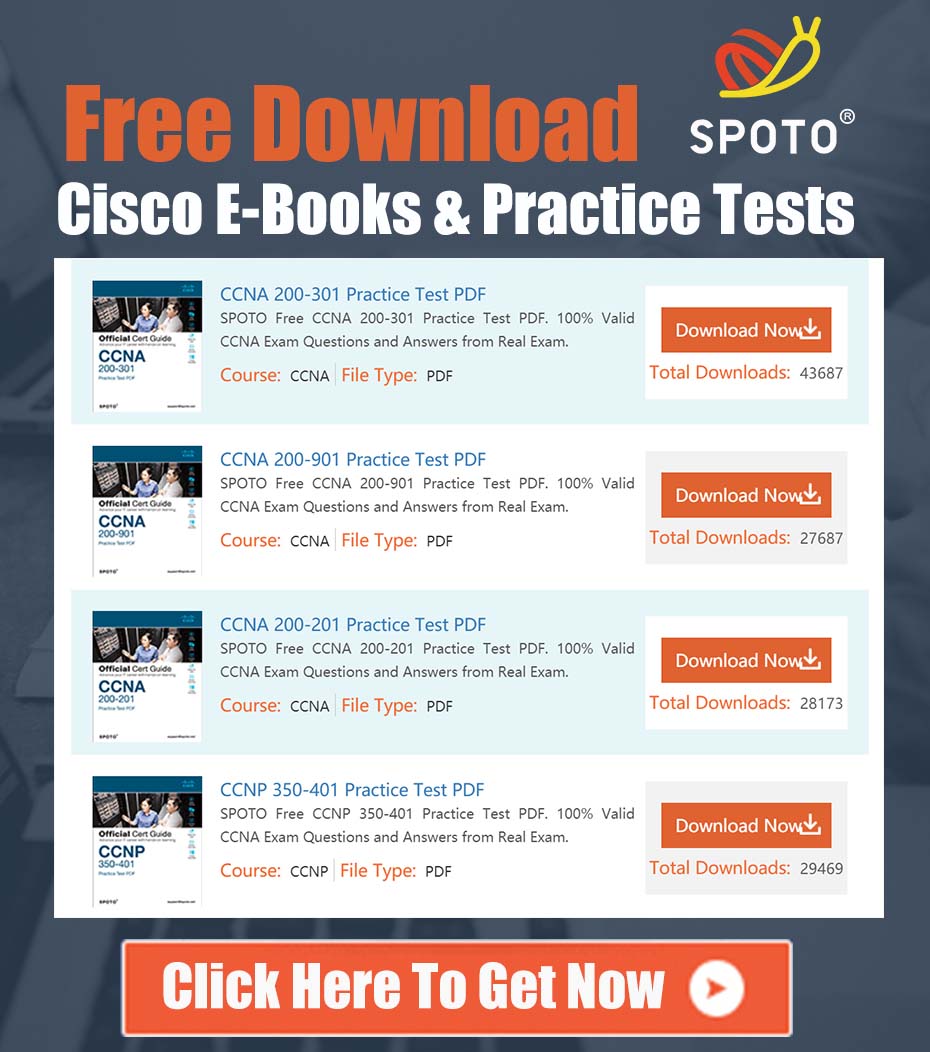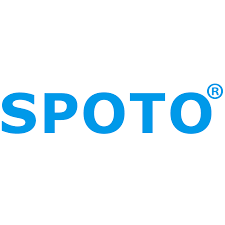
SPOTO Cisco Expert
- SPOTO Cisco Expert
Settle a problem:66
1.0 Executive Summary
This document provides a detailed technical analysis and a structured resolution path for the issue titled “BIOS Admin Password Blocking Virtualization on my PC.” The core problem involves the inability to enable essential hardware virtualization features (e.g., Intel VT-x, AMD-V) required for running network simulation software like GNS3 and other hypervisors. This restriction is caused by a pre-existing Supervisor or Administrator password at the BIOS/UEFI firmware level, which prevents modification of critical system settings. The following sections detail the problem, outline a multi-phased solution strategy, and provide a realistic assessment of potential outcomes.
2.0 Problem Analysis
The issue originates from a security measure commonly implemented on enterprise-grade hardware, such as the Lenovo ThinkPad series mentioned in the source material. Corporations enforce a Supervisor Password in the BIOS/UEFI to maintain system integrity, prevent unauthorized hardware changes, and secure boot processes.
- Root Cause: A forgotten, unknown, or inherited BIOS/UEFI Supervisor Password.
- Symptom: The firmware menu option to enable “Intel® Virtualization Technology,” “AMD-V,” or similar settings is “greyed out,” read-only, or otherwise inaccessible.
- Impact: The host operating system cannot access the CPU’s virtualization extensions. This failure prevents Type-1 and Type-2 hypervisors (e.g., VMware, Hyper-V, VirtualBox, KVM) from functioning correctly, thereby blocking the use of dependent applications.
The initial guidance correctly identifies that this password is a deliberate security feature and not a system malfunction. However, a complete solution requires a more comprehensive set of diagnostic and recovery steps for users who cannot contact the original administrator.
3.0 Phased Resolution Strategy
The following steps are organized from least to most invasive. It is imperative to proceed in the specified order to ensure a safe and logical troubleshooting process.
Phase 1: Verify the Current State of Virtualization
Before attempting any firmware modifications, first confirm that virtualization is indeed disabled. It is possible the setting is locked but already in the “Enabled” state.
- For Windows 10/11:
- Open Task Manager (Ctrl+Shift+Esc).
- Navigate to the Performance tab and select CPU.
- In the bottom-right corner, locate the Virtualization field. If it states “Enabled,” no further BIOS/UEFI action is required.
- Via Command Line (Windows):
- Open a Command Prompt or PowerShell window.
- Execute the command:
systeminfo.exe - Scroll to the “Hyper-V Requirements” section at the end of the output. If “Virtualization Enabled In Firmware” reports “Yes,” the feature is active.
If verification confirms virtualization is disabled, proceed to the next phase.
Phase 2: Standard Password Reset Procedures (with Critical Caveats)
These traditional methods have a low probability of success on modern, security-hardened enterprise laptops but should be understood.
-
CMOS Battery Removal: On older desktop systems, disconnecting the coin-cell CMOS battery could clear BIOS settings, including passwords.
- Caveat for Modern Laptops: On most enterprise laptops manufactured in the last decade (including ThinkPads), the Supervisor Password is not stored in volatile CMOS RAM. Instead, it resides on a dedicated, non-volatile EEPROM chip. Removing the CMOS battery will reset the system clock and boot order but will not remove the Supervisor Password.
-
Motherboard Jumpers: Some motherboards include a jumper (e.g.,
CLEAR_CMOSorPSWD_CLR) that can be used to reset the firmware configuration.- Caveat: This is exceedingly rare on compact laptop motherboards and is not a standard feature for resetting security credentials.
Phase 3: Official and Supported Channels
This is the most secure and recommended path for resolution, although it may have associated costs.
- Contact the Original Owner: If the PC was acquired from a known corporate entity, their IT department is the only authorized source for the password. This remains the most direct and safest resolution.
- Contact the Hardware Manufacturer (OEM): Engage with the official support channels for the device manufacturer (e.g., Lenovo, Dell, HP). Be prepared to provide proof of ownership. Their official policy for a lost Supervisor Password is often a motherboard replacement, as this is the only vendor-supported method to guarantee removal of the security credential.
Phase 4: Advanced, High-Risk Options (Proceed with Extreme Caution)
These methods carry a significant risk of rendering the system permanently inoperable (“bricking”) and will void any existing warranty. They should only be considered as a final resort by users with advanced hardware expertise.
- EEPROM Hardware Reprogramming: This involves physically locating the security EEPROM chip on the motherboard and using specialized hardware tools to either read, blank, or re-flash its contents. In some cases, shorting specific pins on the chip during the boot process can force a password reset. This process is highly model-specific and requires precise technical instructions that are beyond the scope of this document. Researching this method for your exact device model is critical, but the risk of irreversible hardware damage is high.
4.0 Conclusion and Recommendation
The inability to modify BIOS/UEFI settings due to a Supervisor Password is a formidable security feature, not a simple configuration error. The most robust and secure path to resolution is through official channels, either by obtaining the password from the original administrator or by engaging the device manufacturer for service. While alternative hardware-level workarounds exist, they are complex, high-risk, and fall outside standard support practices. It is strongly recommended to exhaust all non-invasive and official support options before considering any procedure that could compromise the integrity of the hardware.