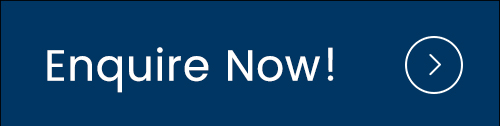Dynamic host configuration protocol (DHCP) is an application layer protocol, which is used to assign various network configuration parameters to devices on the TCP / IP network. -The IP address, subnet mask, default gateway, DNS server, etc. DHCP adopts client-server architecture; DHCP client is configured to request network parameters from the DHCP server on the network. The DHCP server is configured with an available IP address pool and one of them is assigned to the DHCP client.
A Cisco router can be configured as a DHCP server. Here are the steps:
1. Exclude IP addresses from being assigned by DHCP by using the IP DHCP excluded-address FIRST_IP LAST_IP
2. Create a new DHCP pool with the IP DHCP pool NAME command.
3. Define a subnet that will be used to assign IP addresses to hosts with the network SUBNET SUBNET_MASK command.
4. Define the default gateway with the default-router IP command.
5. Define the DNS server with the DNS-server IP address command.
6. (Optional) Define the DNS domain name by using the IP domain-name NAME command.
7. (Optional) Define the lease duration by using the lease DAYS HOURS MINUTES of command. If you don’t specify this argument, the default lease time of 24 hours will be used.
Here is an example configuration:
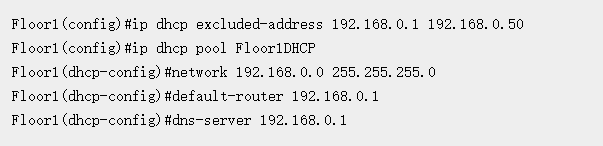
In the example above you can see that I’ve configured the DHCP server with the following parameters:
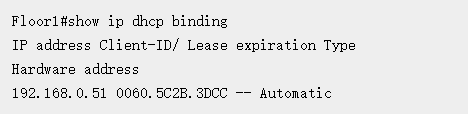
the IP addresses from the 192.168.0.1 – 192.168.0.50 range will not be assigned to hosts
the DHCP pool was created and named Floor1DHCP
the IP addresses assigned to the hosts will be from the 192.168.0.0/24 range
the default gateway’s IP address is 192.168.0.1
the DNS server’s IP address is 192.168.0.1
To see information about the current rental address, use the show IP dhcp binding command:
In the above output, you can see a DHCP client with an IP address of 192.168.0.51 assigned. Because we excluded the IP address in the range of 192.168.0.1 ≤ 192.168.0.50, the device got the first available address-192.168.0.51.
To display information about the configured DHCP pools, you can use the show IP DHCP pool command:
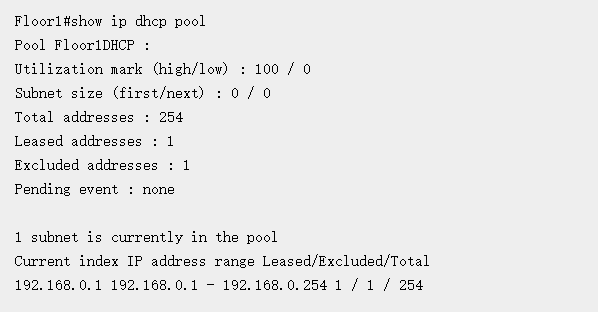
This command displays some important information about the DHCP pool configured on the device-the pool name, the total number of IP addresses, the number of leased and excluded addresses, the IP range of the subnet, and so on.
Notice that SPOTO will update related CCNA certification exam knowledge. And you can follow SPOTO or contact us to get the latest exam information.
More Recommended Articles
1. Layer 2 switching You Should Know
2. Backing up IOS Configuration

 Join Telegram Study Group ▷
Join Telegram Study Group ▷