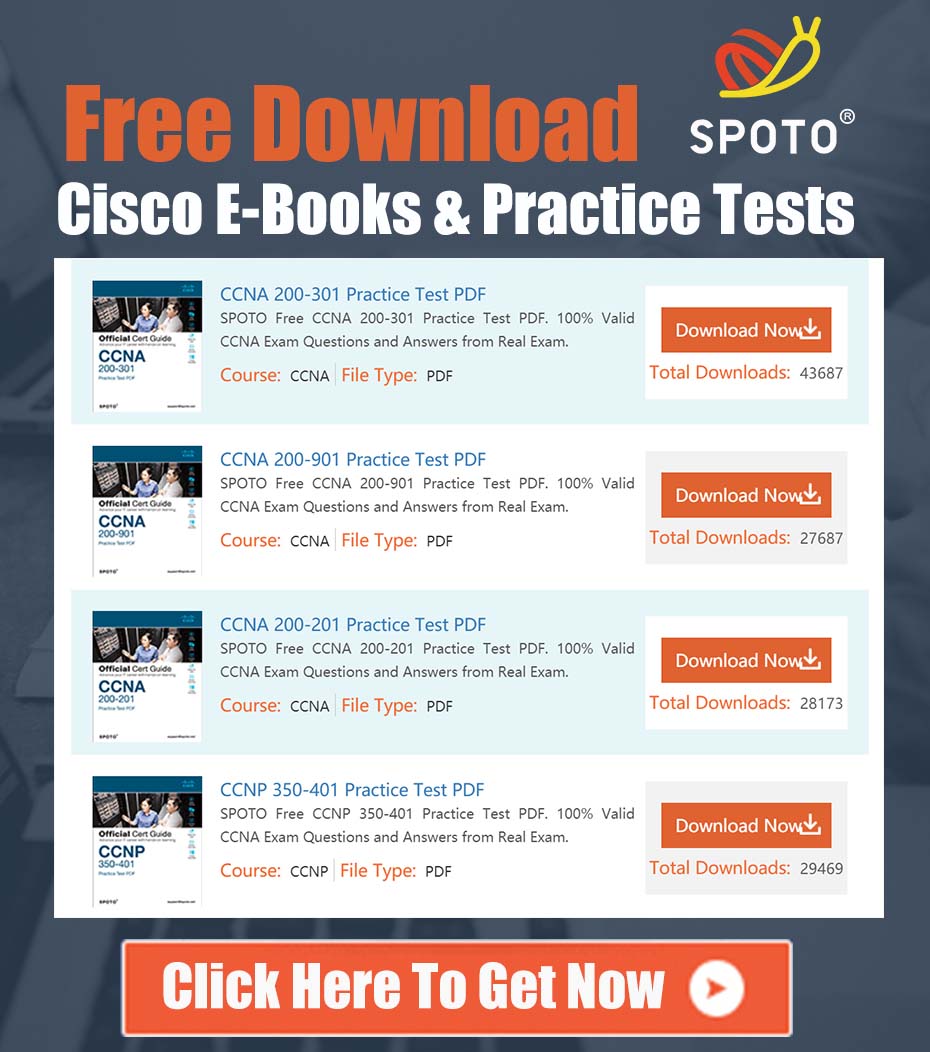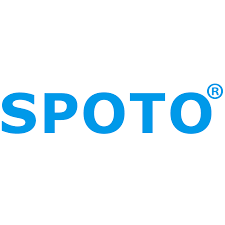
SPOTO Cisco Expert
- SPOTO Cisco Expert
Settle a problem:66
1.0 Executive Summary
This document provides a technical analysis of a reported issue where an ACUSON Juniper Ultrasound System, specified as 802.11ac capable, fails to connect to the 5GHz wireless network, defaulting exclusively to the 2.4GHz band. The initial problem description indicates that other client devices connect to the 5GHz network without issue, correctly isolating the problem to the specific interaction between this medical device and our Cisco wireless infrastructure. The initial report lacks sufficient data for a resolution; therefore, this document outlines a comprehensive, multi-phased troubleshooting and resolution plan. Our primary hypothesis is a channel or data rate incompatibility between the specialized medical device and the network’s current 5GHz configuration, likely managed by Radio Resource Management (RRM).
2.0 Problem Analysis
The core technical problem extracted from the initial report is as follows:
- Client Device: Siemens ACUSON Juniper Ultrasound System.
- Stated Capability: The device is specified to support the 802.11ac standard, which inherently operates in the 5GHz frequency band.
- Observed Behavior: The device consistently connects only to the 2.4GHz band. It does not appear to discover or associate with the 5GHz SSID, even when in an area with verified strong 5GHz coverage used by other devices.
- Network Environment: Cisco Wireless LAN Controller (WLC) based infrastructure.
3.0 Initial Troubleshooting Assessment
The initial step of verifying that other client types can successfully connect to the 5GHz network on the same Service Set Identifier (SSID) was a correct and valuable first action. It effectively rules out a global 5GHz outage or a fundamental SSID misconfiguration.
However, this initial assessment is insufficient for resolution. It does not address the nuanced configuration parameters that often affect specialized clients, particularly in the medical field. Such devices frequently have limited or non-standard Wi-Fi driver implementations and may lack support for certain 5GHz channels or advanced 802.11 features.
4.0 Comprehensive Troubleshooting and Resolution Plan
To resolve this issue systematically, we will proceed through the following phases, beginning with the most likely and least disruptive solutions.
Phase 1: Client Capability Verification
Before modifying network configurations, it is critical to obtain the official technical specifications for the ACUSON Juniper Ultrasound System’s wireless adapter from the manufacturer.
- Action: Verify the exact 5GHz channels supported by the device. Many medical and industrial devices are only certified for use on non-DFS (Dynamic Frequency Selection) channels. These typically include the UNII-1 band (channels 36, 40, 44, 48) and the UNII-3 band (channels 149, 153, 157, 161, 165). If the device does not support DFS channels (52-144), it will be invisible to any Access Point (AP) operating on one.
Phase 2: WLC RF Channel Configuration Audit
The most probable cause of this issue is that the WLC’s Radio Resource Management (RRM) algorithm, specifically Dynamic Channel Assignment (DCA), has assigned the local APs to 5GHz channels that the ultrasound device does not support.
- Action 1 (Analysis): From the WLC, navigate to Wireless > 802.11a/n/ac > RRM > DCA. Review the “DCA Channel List” to see which channels are available for assignment. Check the current operating channel of the APs in the area where the device is being tested.
- Action 2 (Resolution): If the APs are operating on DFS channels, we must constrain the DCA algorithm. Deselect all DFS channels from the global DCA channel list, leaving only the UNII-1 and UNII-3 channels that were confirmed as supported by the device in Phase 1. Allow RRM to reconverge or manually trigger an update. This action will force the APs to operate on channels the medical device can utilize.
Phase 3: WLC Data Rate and Feature Review
If channel incompatibility is not the cause, the next step is to review the 5GHz data rates and advanced features on the specific WLAN.
- Action 1 (Data Rates): Navigate to WLANs > [WLAN ID] > General. Under the 802.11a/n/ac parameters, review the configured data rates. Some clients require lower legacy data rates (e.g., 6, 12, 24 Mbps) to be enabled as “Supported” to successfully complete the association process. As a best practice, ensure the lowest rates are set to “Supported” and a rate like 12 or 24 Mbps is set to “Mandatory.”
- Action 2 (Band Select): Under the WLANs > [WLAN ID] > Advanced tab, check the “Client Band Select” setting. While this feature is designed to encourage 5GHz connections, an overly aggressive implementation can sometimes cause issues with certain client drivers. For testing purposes, disable Client Band Select for this WLAN to see if the device can then associate.
- Action 3 (Disable Fast Roaming): Specialized clients sometimes lack full support for 802.11r (Fast Transition). On the WLAN’s Security > Layer 2 tab, set “FT Support” to disabled as a diagnostic step.
5.0 Conclusion
By systematically executing this plan, we will move from verifying the client’s fundamental capabilities to auditing and tuning our Cisco wireless infrastructure to ensure compatibility. The evidence strongly suggests a channel mismatch, making Phase 2 the most critical and likely to yield a positive result. All changes, particularly to the global RRM channel list, should be implemented during a maintenance window to minimize potential disruption to other wireless clients.