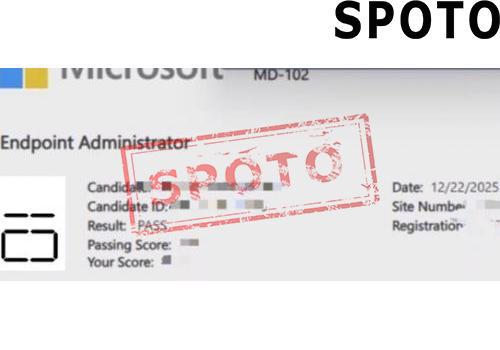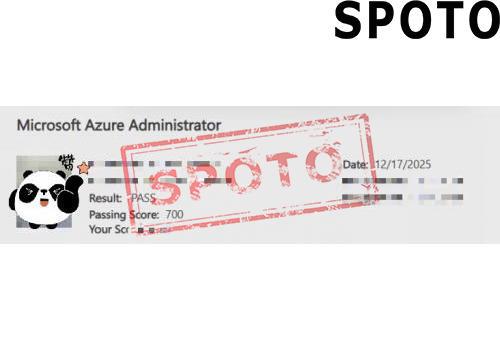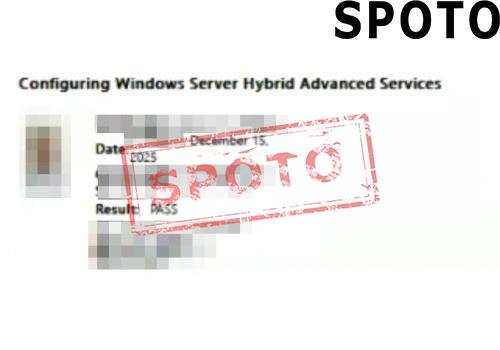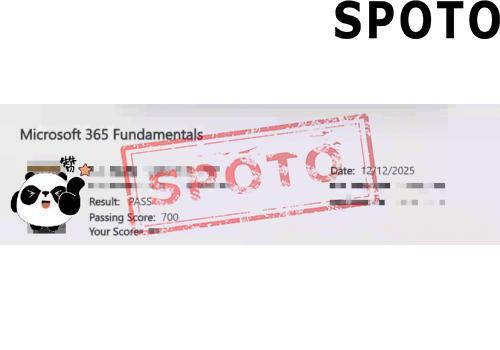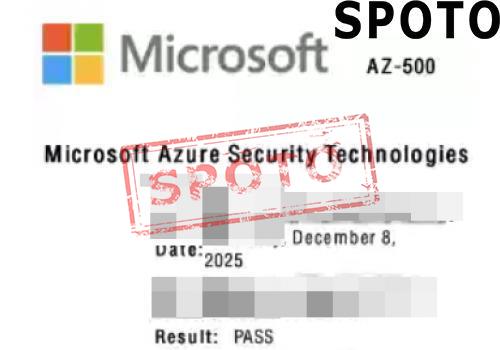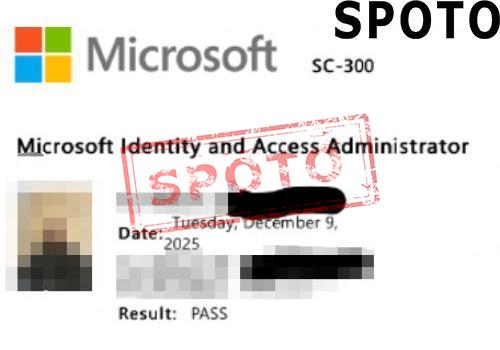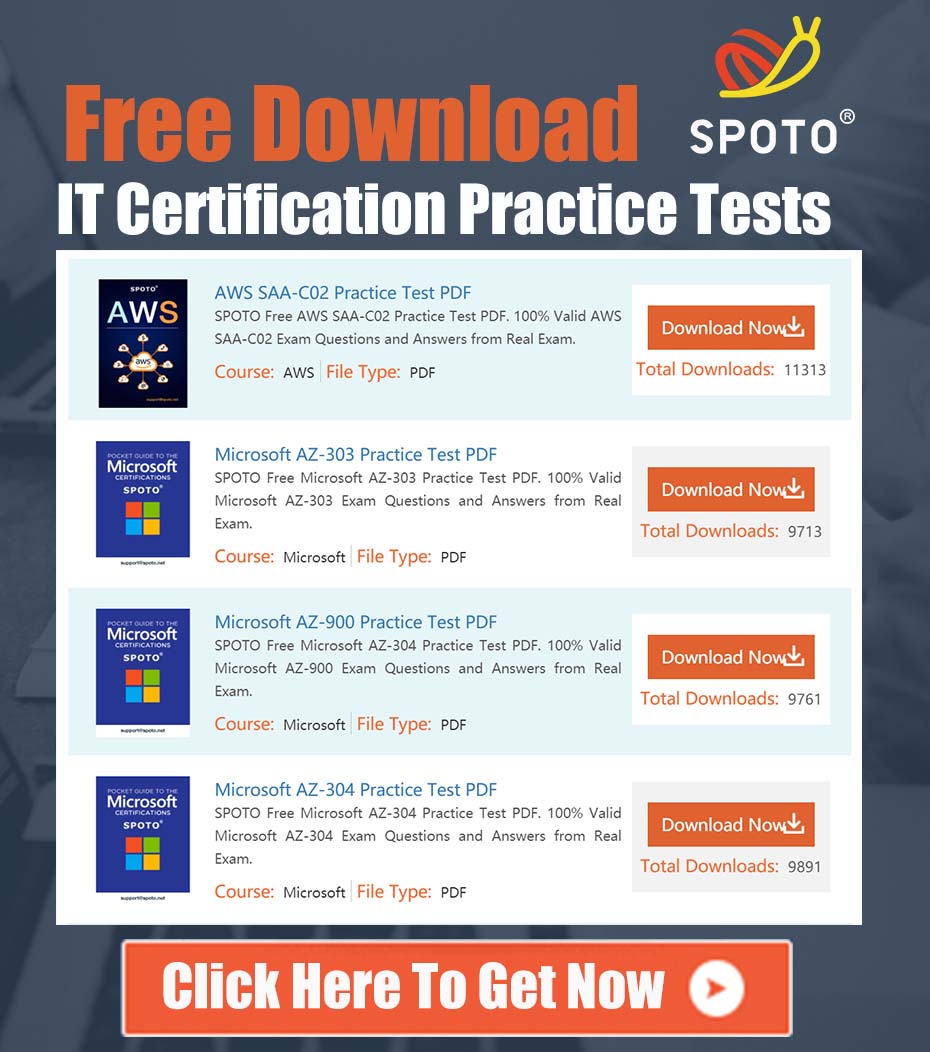Table of Contents
In today's increasingly common data breaches, it is crucial to secure data stored in the cloud. Azure Disk Encryption (ADE) offers an effective solution to prevent unauthorized access by encrypting the disks of virtual machines. As a key management service, Azure Key Vault ensures the security and compliance of encryption keys, which is an integral part of ADE implementation.
The combination of ADE and Key Vault not only simplifies the encryption process but also strengthens data protection and helps organizations meet strict security standards. In this article, we'll explore how to leverage Key Vault to configure and manage Azure Disk Encryption to ensure the security of your data in your cloud environment.
I. Azure Key Vault Basics
1.1 Azure Key Vault
Azure Key Vault is a cloud service provided by Azure to securely store and manage sensitive information such as encryption keys, passwords, certificates, and more. Key Vault provides a highly secure environment for this sensitive information, ensuring that keys are not exposed in an unsecured state by using hardware security modules (HSMs) to protect them.
Key Vault works with role-based access control, where only authorized users or applications can access the keys and secrets stored in Key Vault. In addition, Key Vault provides detailed audit logs to help users track all access and usage of keys and secrets.
1.2 Azure Disk Encryption
Azure Disk Encryption is a service used to protect the disk data of Azure virtual machines. It ensures the security of data during storage and transmission by encrypting the operating system and data disks of virtual machines. ADE supports both Windows and Linux virtual machines, taking advantage of their respective platform characteristics for encryption.
For Windows virtual machines, ADE uses BitLocker drive encryption technology; For Linux virtual machines, DM-Crypt technology is used. These technologies ensure that the data on the virtual machine disks cannot be accessed without authorization, even in the case of physical access.
1.3 Integrate Azure Key Vault and Azure Disk Encryption
In ADE, Key Vault is used to store and manage the keys used to encrypt virtual machine disks. The integration of ADE and Key Vault allows users to automatically store encryption keys in Key Vault when creating or updating VMs, and securely pass them to VMs for decryption when needed.
This consolidation provides a secure, flexible, and easy-to-manage data protection solution that helps users meet the growing demands of data security and compliance.
Unlock Your Azure Potential with SPOTO!
Ⅲ. How to Create and Configure Azure Key Vault
Firstly, you need to create a Key Vault in Azure and set the appropriate access policies. Here are the steps to create a Key Vault:
step 1. Create a Resource Group (if not already existing)
az group create --name "myResourceGroup" --location "eastus"
step 2. Create a Key Vault
Using Azure CLI, add the--enabled-for-disk-encryptionflag to enable disk encryption:
az keyvault create --name "<your-unique-keyvault-name>" --resource-group "myResourceGroup" --location "eastus" --enabled-for-disk-encryption
step 3. Set Key Vault Access Policies
Use Azure PowerShell to set advanced access policies for the Key Vault so that Azure Disk Encryption can utilize it:
Set-AzKeyVaultAccessPolicy -VaultName "<your-unique-keyvault-name>" -ResourceGroupName "myResourceGroup" -EnabledForDiskEncryption
Generating or Importing Keys
1. Generate KEK
Add-AzKeyVaultKey -Name "myKEK" -VaultName "<your-unique-keyvault-name>" -Destination "HSM" -Size 4096
2. Import KEK (if you have an existing key)
Use theaz keyvault key importcommand to import the private key.
Configuring Azure Virtual Machines to Use Key Vault
Create or update Azure Virtual Machines, configuring them to use keys in Key Vault for disk encryption:
$KVRGname = 'MyKeyVaultResourceGroup'; $VMRGName = 'MyVirtualMachineResourceGroup'; $vmName = 'MySecureVM'; $KeyVaultName = 'MySecureVault'; $KeyVault = Get-AzKeyVault -VaultName $KeyVaultName -ResourceGroupName $KVRGname; $diskEncryptionKeyVaultUrl = $KeyVault.VaultUri; $KeyVaultResourceId = $KeyVault.ResourceId; $sequenceVersion = [Guid]::NewGuid(); Set-AzVMDiskEncryptionExtension -ResourceGroupName $VMRGname -VMName $vmName -DiskEncryptionKeyVaultUrl $diskEncryptionKeyVaultUrl -DiskEncryptionKeyVaultId $KeyVaultResourceId -VolumeType "All" –SequenceVersion $sequenceVersion;
Monitoring and Auditing
1. Monitor Encryption Status: Use Azure Monitor to monitor the encryption status of the virtual machine disks.
2. Review Audit Logs: Inspect the audit logs of the Key Vault to ensure that all operations are secure and as expected.
Follow-up Steps
- Update the encryption configuration as needed, such as changing the key used or enabling encryption for new data disks.
- Regularly review the documentation for Azure Key Vault and Azure Disk Encryption to obtain the latest features and best practices.
This case provides an end-to-end process, from creating a Key Vault to configuring disk encryption for virtual machines, to monitoring and auditing, ensuring the security and compliance of data.
III. Azure Key Vault: Security, Management, and Integration Guide
Configuring Access Policies To set up an access policy in Azure Key Vault:
- Define Roles and Permissions: Azure Key Vault supports role-based access control (RBAC), allowing you to assign predefined roles or custom roles to users and applications to control their access to Key Vault.
- Use the Azure Portal: In the Azure portal, navigate to your Key Vault instance and access the Access Policies section to add or modify access policies.
- Utilize Azure CLI or PowerShell: Use the appropriate command, such as az keyvault set-policy, to set the access policy through the command-line interface.
Configure access rights for different users and applications:
- User Access: Assign specific permissions to users, such as read or list access to keys, without allowing them to delete or create new keys.
- Application Access: Grant permissions to application service principals to ensure secure access to keys and passwords in Key Vault, typically through authentication and authorization.
Storing and Managing Keys, Passwords, and Certificates Managing Keys:
- Create and Manage Keys: Create new keys or import existing keys using the Azure portal, CLI, or PowerShell. Set key properties, such as expiration date, activation date, and renewal options.
- Key Types: Azure Key Vault supports various key types, including RSA and EC (Elliptic Curve) keys. Choose the key type that best suits your encryption requirements.
Managing Passwords and Certificates:
- Store Passwords: Securely store your application's passwords as key values in Key Vault, making them easy to manage.
- Certificate Management: Key Vault automates the management of the certificate lifecycle, including issuance, renewal, and rotation.
Usage Scenarios:
- Development and Test: Use Key Vault in development and test environments to store database passwords or API keys.
- Production Environments: Use Key Vault in production environments to protect sensitive information, such as customer data access keys.
Integration into Applications Integrating Azure Key Vault:
- Use the Azure SDK: Leverage the Azure SDK for your programming language to interact with Key Vault.
- Sample Code: For example, use the .NET Azure.Identity library to authenticate and obtain keys from Key Vault.
Best Practices:
- Principle of Least Privilege: Ensure your application has only the minimum required permissions to perform necessary actions.
- Use Managed Identities: Leverage Azure Active Directory's managed identities to simplify the authentication process for your applications.
- Caching Strategy: Cache values from Key Vault appropriately to reduce the number of calls, while following security best practices.
Security Best Practices Monitoring and Logging:
- Enable Diagnostic Logging: Enable detailed logging of all critical operations in Key Vault.
- Use Azure Monitor: Leverage Azure Monitor to monitor the performance and health of your Key Vault.
Audit and Compliance:
- Periodic Audits: Regularly review access policies and operation logs to ensure compliance with security standards and requirements.
- Use Azure Policy: Leverage Azure Policy to enforce specific security policies and compliance requirements.
Key Rotation and Expiration Policies:
- Automatic Rotation: Set an automatic rotation policy for keys to reduce the risk of key leakage.
- Expiration Policies: Establish expiration dates for keys, passwords, and certificates to ensure they are updated regularly.
By following these best practices, you can ensure the secure use of Azure Key Vault and protect your sensitive information from unauthorized access.
Conclusion
Azure Key Vault is a powerful cloud-based service that can help enhance the security of your most sensitive data. By using it, you'll be able to improve your overall security posture while also simplifying the management of cryptographic keys, secrets, and certificates. With Azure Key Vault, you can safeguard your critical information and reduce the complexity of protecting your applications and services. Get started with Azure Key Vault today and make your data more secure.