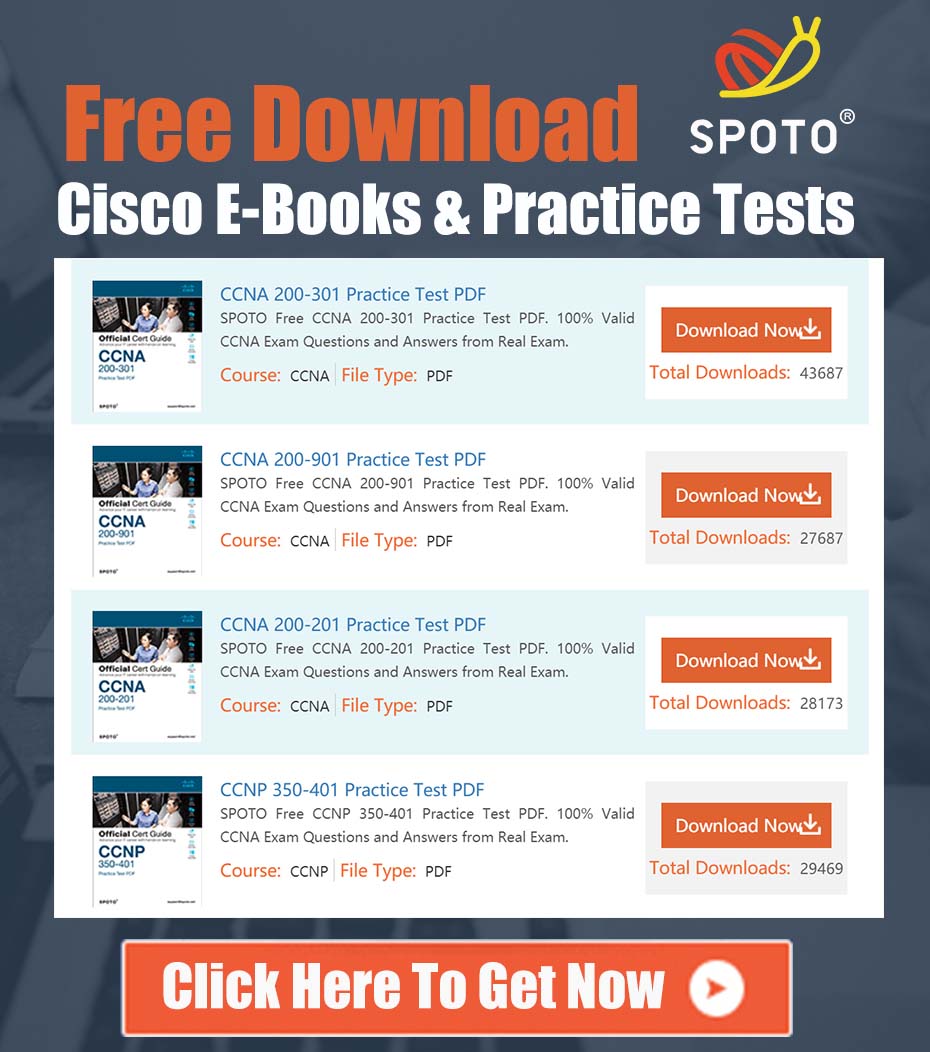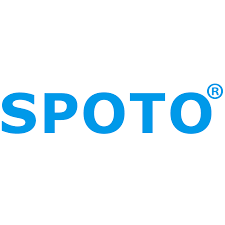
SPOTO Cisco Expert
- SPOTO Cisco Expert
Settle a problem:41
As engineers and developers, we rely heavily on sandbox environments to learn, test, and validate new technologies. The Cisco DevNet Sandboxes are invaluable resources, but occasionally, you might encounter an issue when trying to spin up a lab. A recently reported problem involves the SD-WAN 20.10 lab failing to start, presenting a specific “Torque” error.
This guide will break down the error, summarize the situation based on community feedback, and provide a clear, step-by-step action plan to get you back on track.
The Problem: A Forum User’s Report
A user trying to launch the Cisco SD-WAN 20.10 lab reported the following error message:
Torque was not able to complete launching your environment. For more details, contact your space admin.
A community expert quickly confirmed that this was not an isolated incident, stating:
“The sandboxes has been having some issues since yesterday. I am sure the team is working on resolving the issues…”
This exchange tells us two critical things:
- The error is not a user mistake or a problem with the lab’s configuration steps.
- The root cause is a platform-level issue with the underlying infrastructure of the Cisco DevNet Sandbox environment.
Understanding the Error: What is “Torque”?
Before diving into the solution, it’s important to understand what this error message means.
“Torque” is a key component of the CloudShell platform, which is the orchestration engine that powers many of the Cisco DevNet Sandboxes. When you click “Reserve” on a lab, CloudShell and its components like Torque are responsible for:
- Provisioning the virtual machines (vManage, vSmart, vBond, routers, etc.).
- Connecting the virtual network interfaces.
- Configuring the base IP addressing and connectivity.
- Starting all the services required for your lab to function.
The error message “Torque was not able to complete launching” is a direct signal from this backend orchestration engine that it failed somewhere in that complex provisioning process. This is almost always an infrastructure problem, such as overloaded servers, storage issues, or a bug in the provisioning script, and is outside of your direct control as a user.
Your Step-by-Step Action Plan
When you encounter this error, don’t waste time trying to re-run the lab setup scripts or debug the virtual devices (as they likely haven’t even started). Instead, follow this structured approach.
Step 1: Check the Official Cisco DevNet Status Page
Your first action should always be to verify the health of the sandbox platform. The DevNet team maintains a status page that provides real-time updates on system availability and ongoing incidents.
- Action: Navigate to the Cisco DevNet Status Page.
- What to look for: Check if there are any active incidents related to “Sandbox,” “CloudShell,” or “Lab Environments.” The page will often provide an estimated time for resolution.
This step saves you significant time and frustration by confirming whether the issue is widespread.
Step 2: End Your Current Reservation and Wait
If the status page confirms an ongoing issue, the best course of action is to be patient. The platform administrators and support teams are actively working on a fix.
- Action: In your DevNet Sandbox reservation page, click the “End” button to terminate the failed lab instance. This releases the partially allocated resources and ensures you can start with a clean slate later.
- Action: Monitor the status page or the official @CiscoDevNet Twitter/X account for an “All Systems Operational” message.
Step 3: Attempt a New Lab Reservation (After the Issue is Resolved)
Once the official status channels indicate that the platform issues have been resolved, you can try to reserve the lab again.
- Action: Log back into the DevNet Sandbox and reserve a fresh instance of the “SD-WAN 20.10” lab. A new reservation will trigger the orchestration process from the beginning on a now-healthy platform.
Step 4: Report the Issue if it Persists
If the DevNet Status page shows all systems are green but you are still receiving the Torque error, the issue might be isolated to your specific session or a lingering problem with that particular lab’s blueprint. In this case, you should formally report it.
- Action: Look for the “Help” or “Support” button within the DevNet Sandbox environment.
- What to include in your report: To help the support team diagnose the problem quickly, provide the following details:
- Lab Name: Cisco SD-WAN 20.10
- Reservation ID: (This is a unique identifier for your lab session)
- Timestamp: The exact time you encountered the error.
- A screenshot of the error message.
Proactive Alternative: Try a Different Lab
While waiting for a fix, you can sometimes test if the issue is specific to one lab or affects the entire platform by trying to reserve a different, less resource-intensive lab. If a smaller lab (e.g., a basic IOS-XE or REST API lab) starts successfully, it could indicate the problem is isolated to the complex SD-WAN environment. If it also fails, it further confirms a platform-wide outage.
By following this structured troubleshooting guide, you can efficiently navigate platform errors, stay informed, and know exactly what steps to take to get your lab up and running.