Table of Contents
1. What Is F5 BIG-IP Edge Client?
F5 BIG-IP Edge Client is a dedicated VPN client developed by F5 Networks as a modern replacement for its legacy browser-based SSL VPN portal and the older Lockdown and VPN-Client plugins. Rather than relying on a browser extension, the Edge Client is a standalone application that:
- Establishes TLS-based VPN tunnels against an Access Policy Manager (APM) gateway on the BIG-IP platform.
- Manages session state persistently—outside of the browser—so you can disconnect and reconnect without re-authenticating.
- Provides split-tunneling, per-application tunneling, and auto-connect features.
- Offers consistent UI/UX across Windows, macOS, Linux, iOS, and Android.
At its core, the Edge Client enforces the same APM access policies you’ve defined—anything from simple username/password authentication to multifactor or client-certificate flows—and renders them in a lightweight desktop or mobile application.
2. Evolution from Legacy SSL VPN Clients
Prior to the Edge Client, F5 offered:
- Browser-based Portal: Users navigated to
https://vpn.company.com/and clicked webtop icons or bookmarks. This approach depended heavily on browser compatibility and plug-ins (e.g., Java, ActiveX). - F5 VPN-Client / Lockdown: Native plugins for browsers that installed mini-drivers, but often required frequent updates and suffered compatibility issues with modern browser sandboxes.
These legacy methods introduced maintenance headaches—every browser update could break your VPN, and session persistence was poor. The Edge Client replaces all that with a native, policy-driven application that lives outside the browser, yet still enforces your BIG-IP APM rules.
3. Supported Platforms & Installation
Edge Client is available for:
- Windows (64-bit; MSI installer)
- macOS (Intel & Apple Silicon; PKG installer)
- Linux (RPM and DEB packages)
- iOS & Android (App Store / Google Play)
macOS Quick Start (v7.1.9)
On macOS, the Edge Client 7.1.9 introduces a redesigned UI and simplified workflow:
- Download the PKG from your APM admin’s distribution page or from F5’s distribution mechanism.
- Install by double-clicking the PKG and following the prompts.
- After installation, the Edge Client lives as a status-menu icon in the menu bar (no persistent main window).
Once installed, you can add VPN servers and credentials right from the status menu:
- Click the Edge Client icon → Manage VPN Servers → Add your gateway URL, account name, and any certificate/key pair if using mTLS.
- The client stores these profiles securely in your macOS Keychain.
4. Core Features & User Experience
4.1 New & Improved UI
Edge Client 7.1.9 has no heavyweight main window—instead, after launch you see:
- A welcome screen on first run
- A splash screen on subsequent runs, which minimizes to the menu bar
- A status icon menu for quick connect/disconnect and preferences
The throughput graph from older versions has been removed in favor of a cleaner, faster UI.
4.2 Auto-Connect & Network Location Awareness
- Auto-Connect lets the client detect when you leave your corporate network (via Network Location Awareness) and bring the VPN up automatically—without prompting for credentials again if your session is still valid.
- This setting now lives in Preferences instead of hidden menus.
4.3 Temporary Disconnect
- The Turn VPN Off action will pause the tunnel without logging out.
- You can then perform local network tasks (e.g., printing) or switch Wi-Fi networks without full re-authentication.
- When you Turn VPN On again, your session resumes instantly.
4.4 Improved Notifications
- Instead of legacy “Growl” pop-ups, Edge Client uses native macOS alerts in the top-right corner and in Notification Center.
- Alerts cover errors, auto-updates, or important status changes.
5. Connecting & Disconnecting: A macOS Example
Once you’ve added a server profile:
- Click the Edge Client icon in the menu bar → Turn VPN On.
- If no session exists, you’ll see the login screen—enter your credentials, respond to any MFA prompts, or pick your client certificate.
- Upon successful authentication, the tunnel establishes and the icon changes to indicate an active session.
- To disconnect temporarily without logging out, choose Turn VPN Off. To fully terminate, use Log Out in the menu.
This split between “off” (session paused) and “logout” (session ended) gives users far more flexibility than older clients.
6. Advanced Integration & Automation
While the Edge Client is primarily a GUI tool, it can be integrated into automated workflows:
- Configuration via APM iApp or AS3
Roll out Edge Client profiles en masse by baking APM VPN configurations into your AS3 (Application Services 3) declarations. The client configuration synchronizes when the user first points at the new gateway. - Credential Management
Store tokens or client-cert keypairs in Vault or Keychain, and script the initial import of profiles using macOS command-line tools or MDM solutions (Jamf, Intune). - Health Monitoring
Use F5’s iControl REST API to query session counts, client versions, and connectivity metrics—feeding them to dashboards or alerting engines. - Enterprise Deployment
Deploy Edge Client via MSI + Group Policy on Windows or PKG + MDM on macOS for zero-touch installations.
For inspiration, F5’s community has published an “Example of F5 VPN Automation” showing how to combine Terraform, AS3, and Vault to provision VPN topologies and client credentials in a fully automated pipeline.
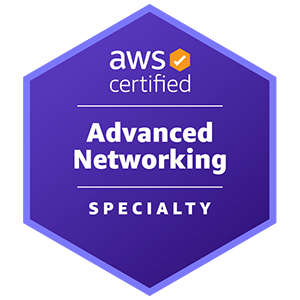










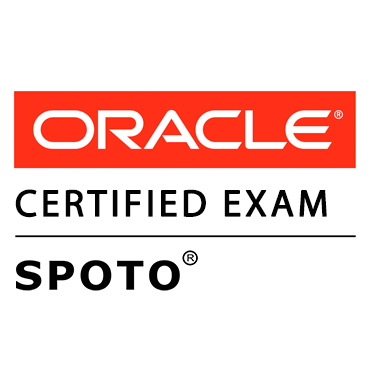





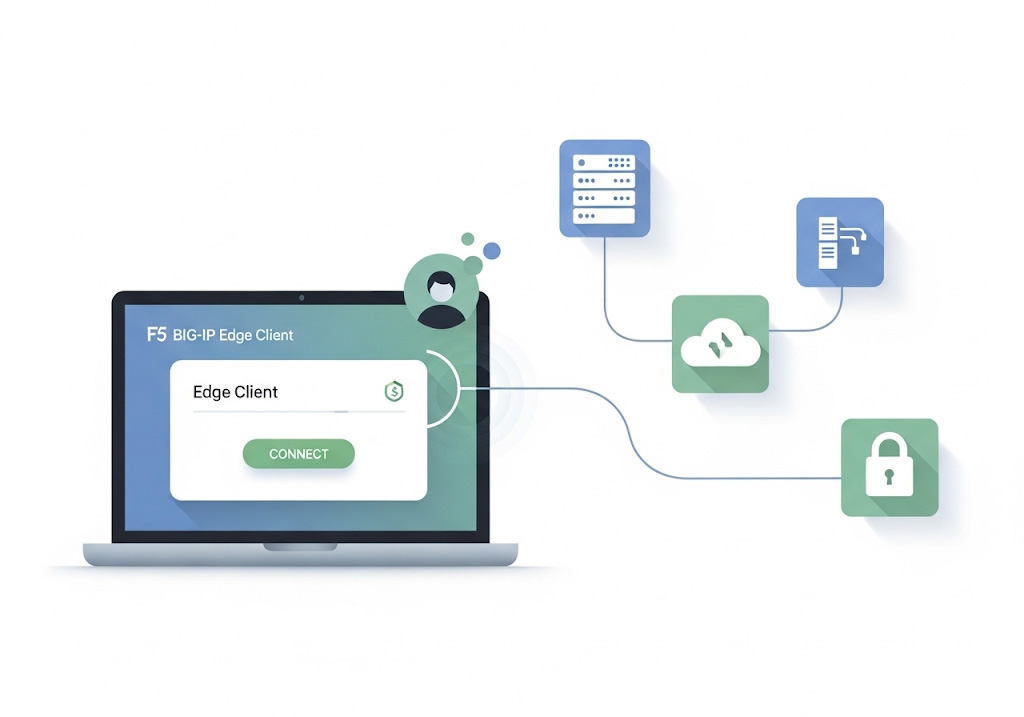
Comments