Configuring an F5 BIG-IP load balancer involves creating nodes, health monitors, pools, and virtual servers, then applying SSL profiles, SNAT, and persistence to suit your application’s needs. By clustering BIG-IP systems and leveraging iApps or AS3, you can automate deployments and ensure continuous service availability.
Table of Contents
1. BIG-IP LTM Concepts at a Glance
Before diving into the UI, it helps to understand the core LTM building blocks:
- Node: Represents a backend resource by IP (or FQDN) where your application runs. Nodes can be created explicitly or auto-generated when adding pool members.
- Health Monitor: Periodically probes nodes to verify application availability. Monitors can use ICMP, TCP, HTTP, HTTPS, or custom send/receive strings. If a node fails a monitor probe, LTM automatically stops sending it traffic.
- Pool: A logical grouping of nodes (or IP:port pairs). Traffic to a pool’s virtual server is distributed among healthy pool members according to your chosen load-balancing algorithm (round-robin, least connections, etc.).
- Virtual Server (VIP): The client-facing IP:port where BIG-IP listens. It’s the entry point for application traffic, directing requests to the associated pool (or forwarding them in “performance” (L4) mode).
2. Prerequisites & Environment Preparation
To follow along, you’ll need:
- A BIG-IP system (hardware appliance, virtual edition, or cloud image) running TMOS 13.x or later.
- Administrative access to the Configuration Utility (the web UI).
- IP addresses for your backend web/application servers.
- Optional: SSL certificates if you plan to terminate or offload TLS on BIG-IP.
3. Step-by-Step Configuration in the BIG-IP UI
3.1. Create Backend Nodes
- Navigate: Local Traffic → Nodes → Node List.
- Click Create.
- Enter:
- Name: A friendly label (e.g.,
web-node-1). - Address/FQDN: The server’s IP or hostname.
- Name: A friendly label (e.g.,
- Save (click Finished).
Repeat for each application server.
3.2. Define Health Monitors
- Navigate: Local Traffic → Monitors.
- Click Create.
- Configure:
- Name: e.g.,
http-200-monitor. - Type: Select HTTP or HTTPS.
- Send String:
- Name: e.g.,
GET /health HTTP/1.1\r\nHost: your-vip.example.com\r\nConnection: Close\r\n\r\n
- Receive String:
HTTP/1.1 200 - Save.
When configured, this monitor will mark any node that fails to return a 200 OK as down, ensuring traffic is never sent to unhealthy servers.
3.3. Assemble Your Load-Balancing Pool
- Navigate: Local Traffic → Pools → Pool List.
- Click Create.
- Specify:
- Name: e.g.,
web-app-pool. - Health Monitor: Select the monitor you created (
http-200-monitor).
- Name: e.g.,
- Add Members:
- In New Members, click Node List.
- Select your nodes (
web-node-1,web-node-2, etc.). - Specify each node’s service port (e.g.,
80for HTTP or443for HTTPS). - Click Add.
- Save (click Finished).
Your pool now automatically balances traffic among all nodes in the group, skipping any that fail health checks.
3.4. Create the Virtual Server (VIP)
- Navigate: Local Traffic → Virtual Servers → Virtual Server List.
- Click Create.
- General Properties:
- Name:
web-vip. - Type: Choose Standard for L7 (HTTP/HTTPS) or Performance (Layer 4) for raw TCP/UDP forwarding.
- Source Address:
0.0.0.0/0(accept from any client). - Destination Address/Mask: The VIP IP (e.g.,
203.0.113.10). - Service Port:
80(HTTP) or443(HTTPS).
- Name:
- Configuration:
- Default Pool: Select
web-app-pool. - Source Address Translation: Choose Auto Map to avoid backend routing issues.
- Default Pool: Select
- Save (click Finished).
Clients now connect to 203.0.113.10:80, and BIG-IP distributes those requests to pool members.
4. Enabling SSL Offload & Profiles
To terminate TLS on BIG-IP and relieve backend servers of crypto work:
- Import your certificate and key: Local Traffic → SSL Certificates → Import.
- Create a Client SSL Profile: Local Traffic → Profiles → SSL → Client → Create.
- Bind your certificate/key.
- (Optional) Create a Server SSL Profile if you want BIG-IP to initiate SSL/TLS to your backends (for end-to-end encryption).
- Apply these profiles on your VIP: Edit
web-vip→ SSL Profile (Client) → select your Client SSL profile; SSL Profile (Server) → select your Server SSL profile.
BIG-IP will now decrypt incoming traffic, apply L7 policies, and optionally re-encrypt to the pool members.
5. SNAT, Persistence, & Advanced Settings
5.1. Source NAT (SNAT)
When backend servers do not have a route back to clients (common in private subnets), enable SNAT:
- On your VIP configuration page, set Source Address Translation → Auto Map, or choose a specific SNAT pool.
BIG-IP replaces the client IP with its own when forwarding requests, ensuring return traffic flows through the BIG-IP.
5.2. Persistence (Session Stickiness)
For applications requiring clients to hit the same server (e.g., shopping carts), configure persistence:
- Navigate: Local Traffic → Profiles → Persistence → Create.
- Choose type (cookie, source address, etc.) and set parameters (cookie name, timeout).
- Apply on the VIP: Edit
web-vip→ Persistence Profile (Default) → select your persistence profile.
BIG-IP uses this profile to bind client sessions to specific pool members for the duration of the persistence record.
6. High-Availability & Clustering
For production environments, you’ll want two (or more) BIG-IP systems in an Active-Standby or Active-Active cluster. Key steps:
- Synchronize Configuration: Navigate to Device Management → Device Groups and add both units to a group; enable config sync.
- Floating IPs: Assign a floating self-IP (shared between units) for management and heartbeat.
- Failover Settings: Under Device → High Availability → General, enable HA monitor, define network and mirroring ports.
When the active unit fails, the standby takes over seamlessly—VIPs, pool states, and statistics replicate automatically.
7. Automating with iApps & APIs
For large-scale or dynamic environments, consider:
- iApp Templates: Prebuilt application-centric workflows (e.g., for Microsoft Exchange, Oracle) that automate pool, profile, and VIP creation.
- AS3 (Application Services 3 Extension): Declarative JSON-based API for ingesting full service definitions into BIG-IP, ideal for DevOps pipelines.
- iControl REST: Script configuration, monitoring, and orchestration via RESTful calls—integrating BIG-IP into CI/CD and automation frameworks.
These tools let you codify your load-balancing architectures for repeatable, version-controlled deployments.
8. Validation & Troubleshooting
After configuration:
- Verify pool member status: Local Traffic → Pools → click your pool; healthy members appear green.
- Test VIP reachability:
curl -I http://203.0.113.10/healthand confirm a200 OK. - Monitor traffic stats: Statistics → Module Statistics → Local Traffic → Virtual Servers.
- Capture packets on BIG-IP with
tcpdumpon the management CLI:
tcpdump -nni 0.0 tcp and host 203.0.113.10
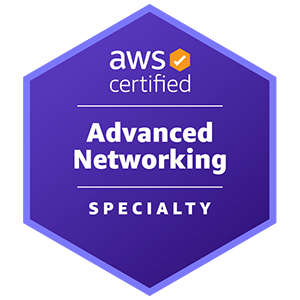










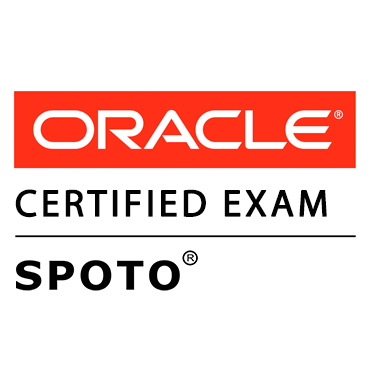





Comments