Table of Contents
Introduction to SSL Certificate Expiration Monitoring on F5 Devices
Why Monitoring SSL Certificate Expiration is Crucial
SSL certificates secure communication between clients and servers. When a certificate expires, browsers display security warnings, and services may become inaccessible, potentially causing downtime and reputational damage. Regularly checking expiration dates ensures compliance with security standards and prevents unexpected disruptions.
Overview of F5 CLI (TMSH)
The F5 Traffic Management Shell (TMSH) is a powerful CLI tool for managing F5 devices. It allows administrators to configure, monitor, and troubleshoot various aspects of the load balancer, including SSL certificates. TMSH is ideal for precise tasks and automation, making it perfect for checking certificate expiration dates.
Checking SSL Certificate Expiration Date Using F5 CLI
Accessing the F5 CLI
To start, log into your F5 device via SSH using a terminal emulator like PuTTY. After connecting, enter the TMSH by typing:
tmshThis command switches you from the standard shell to TMSH, enabling F5-specific commands.
Screenshot: Imagine a terminal window showing the SSH login prompt with the tmsh command entered, transitioning to the TMSH prompt (e.g., admin@(F5-device)(cfg-sync In Sync)(/Common)(tmos)#).
Listing Installed SSL Certificates
To see all SSL certificates installed on the F5 device, use this command:
tmsh list sys file ssl-cert
tmsh list sys file ssl-certThis displays a list of all certificates, including their names and basic details. Review the output to find the certificate you need to check.
Screenshot: Picture the output of tmsh list sys file ssl-cert, showing multiple certificate entries like sys file ssl-cert example-cert.crt { … }, with certificate names clearly visible.
Viewing Certificate Details
To check the expiration date of a specific certificate, run:
tmsh list sys file ssl-cert <cert-name>Replace <cert-name> with the certificate name from the previous step (e.g., example-cert.crt). Look for the expiration field in the output, which shows the exact date and time of expiry, such as:
expiration Dec 31 23:59:59 2023 GMTScreenshot: Visualize the detailed output of tmsh list sys file ssl-cert example-cert.crt, with the expiration line highlighted for clarity.
Extracting Expiration Date
For a concise view, filter the output to show only the expiration date:
tmsh list sys file ssl-cert <cert-name> | grep expirationThis isolates the expiration line, simplifying reading or scripting, yielding output like:
expiration Dec 31 23:59:59 2023 GMTScreenshot: Envision the filtered output, showing just the expiration line in the terminal.
Automating Expiration Checks
Scripting with TMSH
To automate checking multiple certificates, use this shell script:
#!/bin/bash
certs=$(tmsh list sys file ssl-cert | grep "sys file ssl-cert" | awk '{print $4}')
for cert in $certs; do
expiration=$(tmsh list sys file ssl-cert $cert | grep expiration | awk '{print $2, $3, $4, $5, $6}')
echo "Certificate: $cert expires on: $expiration"
doneThis script lists all certificate names, loops through each, and prints their expiration dates. You could enhance it to alert for certificates expiring soon (e.g., within 30 days).
Screenshot: Imagine the script’s output in a terminal, displaying lines like Certificate: example-cert.crt expires on: Dec 31 23:59:59 2023 GMT.
Integrating with Monitoring Tools
For advanced automation, use F5’s iControl REST API to fetch certificate data and integrate with tools like Nagios or Prometheus. This requires additional setup but enables centralized monitoring across multiple devices.
Troubleshooting Common Issues
Certificate Not Found
If a certificate isn’t listed, verify its name or check its installation with:
tmsh show sys crypto certThis command shows all certificates and their statuses, helping confirm presence.
Screenshot: Picture the output of tmsh show sys crypto cert, listing certificates with statuses like VALID or EXPIRED.
Permission Errors
Ensure your account has sufficient privileges (e.g., Administrator role). If you see permission errors, consult your system administrator to adjust your role.
Interpreting Expiration Dates
Expiration dates appear as Dec 31 23:59:59 2023 GMT. Convert to your local timezone manually or with a date tool if needed.
Best Practices for SSL Certificate Management on F5
Regular Monitoring
Schedule weekly or monthly checks using scripts or tools to identify expiring certificates early, avoiding last-minute renewals.
Renewal Process
Plan renewals in advance. Update a certificate with:
tmsh modify sys file ssl-cert <cert-name> source-path <new-cert-path>Test the updated certificate afterward to ensure functionality.
Screenshot: Visualize running the tmsh modify command, followed by a confirmation message in TMSH.
Documentation and Inventory
Track all certificates, their expiration dates, and associated virtual servers in a spreadsheet or F5 configuration files for easy management.
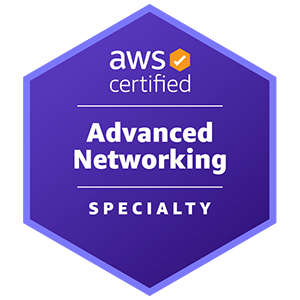










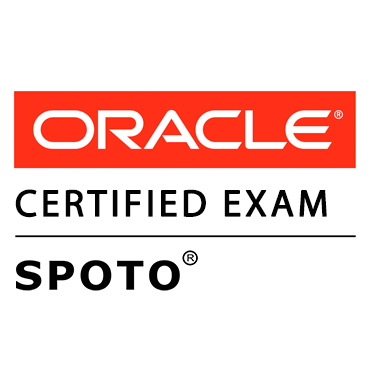





Comments