Table of Contents
1. Obtaining Your BIG-IP License Key
1.1 Trial vs. Production Licenses
- 30-day Trial License: Ideal for lab evaluations or proof-of-concepts.
- Perpetual/Annual Production License: Purchased through F5 or an authorized reseller, tied to specific BIG-IP hardware serial numbers or VE instances.
1.2 Requesting a Trial from MyF5
To get a 30-day trial for BIG-IP VE (or BIG-IQ VE):
- Log in or register at the MyF5 portal:
https://account.f5.com - Navigate to My Products & Plans → Trials, and locate the BIG-IP Virtual Edition & BIG-IQ Virtual Edition tile.
- Click Start Your Trial. You’ll be prompted to select a platform (e.g., VMware, Hyper-V, KVM) and a software version (e.g., 17.x).
- Submit your request. The system will email you one or more Base Registration Keys (BRKs) tied to your MyF5 account.
Tip: Use a corporate email to avoid delays, as some public domains may be flagged for manual review.
2. Initial BIG-IP Setup: Preparing for Activation
Whether you’re working with VE or dedicated hardware, you must first complete the Initial Configuration Utility wizard:
- Import & Boot VE (for Virtual Edition)
- Deploy the
.ovaor VM image in your hypervisor, ensuring correct NIC-to-VLAN mappings:- mgmt → management network
- internal/external → data networks
- HA (if clustered) → redundancy network.
- Deploy the
- Console Login
- Use the default credentials:
- You’ll be immediately prompted to change the root password. This also sets the initial admin user password for the GUI.
Username: root
Password: default
- Configure Management Interface (optional via CLI)
tmsh
modify /sys management-ip <IP_address>/<mask>
modify /sys management-route default gateway <gateway_IP>
save sys config
- Access the GUI
- Point your browser to
https://<mgmt_IP>/. - Log in as admin with your newly defined password.
- Point your browser to
Upon first GUI login, the Setup Utility wizard launches automatically—guiding you through license activation, resource provisioning, and network setup.
3. Activating Your License in the Configuration Utility
3.1 Launching the Setup Utility
If you’ve already bypassed the wizard, re-trigger it via:
System → Configuration → Setup → Registration
3.2 License Activation Steps
- Select Activation Mode
- Online (recommended when BIG-IP has outbound Internet access)
- Manual (for air-gapped or restricted environments)
- Enter Base Registration Key
- Paste the BRK you received from MyF5 into the Base Registration Key field.
- Choose an Activation Method
- Online: BIG-IP contacts the F5 license server (
https://f5.com/) automatically. - Manual: Copy the generated System Declaration text, then paste it into the MyF5 trial/registration page. MyF5 returns a signed License Text block or
.licfile.
- Online: BIG-IP contacts the F5 license server (
- Apply License
- Online: Click Next, and watch the status update to “Licensed.”
- Manual: Paste the returned license text into the License field (or upload the
.licfile), then click Next.
- Review License Status
- The wizard confirms successful activation, displaying your Device Hostname, Issued Date, Expiration Date, and Licensed Modules.
4. Provisioning Licensed Modules
After activation, you’re directed to Resource Provisioning:
- Licensed Modules appear with checkboxes (e.g., LTM, APM, DNS, AFM).
- Provisioning Levels: Full, Nominal, or None—allowing you to allocate CPU and memory resources per module.
For a standard LTM-only deployment (load balancing and SSL offload), leave only Local Traffic Manager (LTM) in Nominal or Full provision. All other modules can remain unprovisioned until needed.
5. Verifying License & Provisioning Status
Even after the wizard, you can revisit or audit your license state:
- System → License
- View Registered Keys: Lists BRKs and assigned Device Serial Numbers.
- View License: Displays module names, expiration dates, and status.
- System → Resource Provisioning
- Adjust provisioned modules or change levels (e.g., upgrade DNS from Nominal to Full).
Clerical tip: Always save a UCS archive (System → Archives → Create) immediately after license activation and provisioning—this backup includes your configuration and license state.
6. Offline Activation via CLI
In restricted environments without direct Internet access, you can use tmsh:
- Generate Declaration
tmsh create sys license-disk1 declaration '<paste_BRK_here>'
tmsh save sys config
- Copy Declaration
tmsh list sys license-disk1 declaration
- Submit to MyF5 → receive license text.
- Install License
tmsh modify sys license-disk1 license-text '<paste_license_here>'
tmsh save sys config
Use tmsh list sys license to confirm the activation and view expiration details.
7. Automating Activation via REST API
For DevOps pipelines, BIG-IP exposes licensing endpoints in its iControl REST API:
- Generate Declaration
POST https://<mgmt_IP>/mgmt/shared/licensing/declaration
{ "baseRegKey": "<your_BRK>" }
- Retrieve Declaration
GET https://<mgmt_IP>/mgmt/shared/licensing/declaration
- Install License
POST https://<mgmt_IP>/mgmt/shared/licensing/activation
{ "licenseText": "<signed_license_text>" }
By scripting these calls—using curl, Ansible, or custom tooling—you can fully automate BIG-IP activation in CI/CD workflows.
8. Troubleshooting Common Activation Issues
- “Unable to reach license server” (Online Mode)
- Verify DNS resolution and outbound HTTP/S connectivity to
*.f5.com. - Confirm no firewall blocks or proxy requirements.
- Verify DNS resolution and outbound HTTP/S connectivity to
- Invalid BRK
- Check that you copied the entire key string (no leading/trailing spaces).
- Ensure you selected the correct product and version when requesting the BRK.
- Manual Activation Fails
- Make sure the returned license text matches the device’s Declaration (serial number, hostname).
- Re-generate the declaration if you’ve changed the device hostname or software version.
When in doubt, consult the F5 Licensing Guide or open a case with F5 Support.
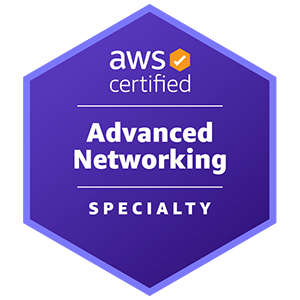










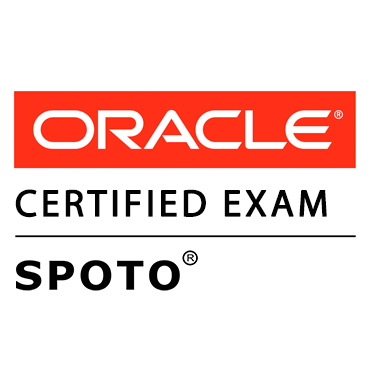





Comments