Table of Contents
1. Uninstalling FortiClient on Windows
1.1 Standalone (VPN-Only) FortiClient
- Shutdown the FortiClient service
- In the Windows system tray, locate the FortiTray icon.
- Right-click it and choose Shutdown FortiClient. This ensures no files are in use during uninstall.
- Remove via Settings
- Open Settings → Apps → Apps & features.
- Find FortiClient (or Fortinet Antivirus).
- Click Uninstall, then follow the wizard.
- Reboot when prompted to complete removal.
Tip: If the uninstall entry is missing or greyed out, see Section 1.3.
1.2 EMS-Managed FortiClient
FortiClient centrally managed by EMS (FortiClient Enterprise Management Server) must first be disconnected:
- Launch FortiClient.
- Navigate to Zero Trust Telemetry (or EMS tab).
- Click Disconnect under “Centrally Managed by EMS” and confirm.
- Close FortiClient, then proceed with the same shutdown and uninstall steps as in Section 1.1.
1.3 Force-Uninstall Utility
If the standard uninstall fails or no entry exists:
- Download the FortiClient Removal Utility (
FCRemove.exe) from your Fortinet support portal or EMS server. - Run the utility as Administrator.
- Choose Force Uninstall for all FortiClient components (Antivirus, VPN, Telemetry).
- Reboot to clear in-use files.
Note: Always check in Task Manager for any FortiClient or FortiTray processes and end them before running the utility.
1.4 Command-Line Uninstall (WMIC)
For scripted environments, you can uninstall via WMIC:
wmic product where "name like 'Forti%%'" call uninstall /nointeractive
This command locates any installed product whose name begins with “Forti” and calls its uninstall routine. It’s ideal for bulk removal via PowerShell or SCCM.
2. Uninstalling FortiClient on macOS
macOS installations place launch agents, kernel extensions, and login items in addition to the main app bundle. Follow these steps to ensure a clean removal.
2.1 Using the Built-In Uninstaller
- Quit FortiClient: Click the menu-bar shield icon and select Shutdown FortiClient.
- Run the Uninstaller: In /Applications, locate FortiClientUninstaller.app and double-click it.
- Follow prompts to enter your administrator credentials and complete the uninstall.
- Reboot to finalize removal.
2.2 Manual Removal (if Uninstaller Fails)
- Remove Login Items
- Open System Preferences → Users & Groups → Login Items.
- Select any FortiClient-related items (e.g.,
FortiClientAgent) and click the – button.
- Kill Remaining Processes
- Open Activity Monitor and quit any processes named Forti or Fortinet.
- Delete Application Bundles
sudo rm -rf /Applications/FortiClient.app
sudo rm -rf /Applications/FortiClientUninstaller.app
- Unlock Locked Bundles (if macOS flags them as immutable) Then delete as above.
sudo chflags noschg /Applications/FortiClient.app
sudo chflags noschg /Applications/FortiClientUninstaller.app
- Remove Support Files
In Finder’s Go → Go to Folder…, paste each path below, locate anyFortiClientorFortinetitems, and move them to Trash:
~/Library/Application Support/
~/Library/Caches/
~/Library/Preferences/
~/Library/LaunchAgents/
/Library/Extensions/
- Empty Trash and Reboot.
Warning: Some kernel extensions may require disabling macOS System Integrity Protection (SIP) to remove; consult Apple’s documentation before doing so.
3. Uninstalling FortiClient on Linux
FortiClient for Linux typically installs via your distribution’s package manager.
- Red Hat / CentOS:
sudo dnf remove forticlient
- Debian / Ubuntu:
sudo apt remove forticlient
- Disconnect from EMS (if applicable) before removal.
- Clean up any leftover files in
/opt/forticlient/or/etc/forticlient/.
4. Post-Uninstall Cleanup & Verification
- Check for Services
- Windows: Run
services.mscand ensure noForti...services remain; disable or delete if found. - macOS/Linux: Look for launch agents (
launchctl list | grep forti) or systemd units (systemctl list-units | grep forti).
- Windows: Run
- Registry Cleanup (Windows)
- Open regedit and search under
HKLM\SOFTWARE\Fortinet/HKLM\SOFTWARE\Wow6432Node\Fortinet—delete leftover keys.
- Open regedit and search under
- Log Review
- Check logs in
%ProgramData%\Fortinet\or/var/log/forticlient/to confirm no errors on uninstall.
- Check logs in
- Validation
- Reboot and verify no FortiClient tray/UI/agents reappear.
- Attempt a protected VPN or telemetry-requiring task to ensure client components are fully gone.
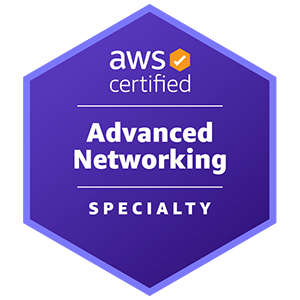










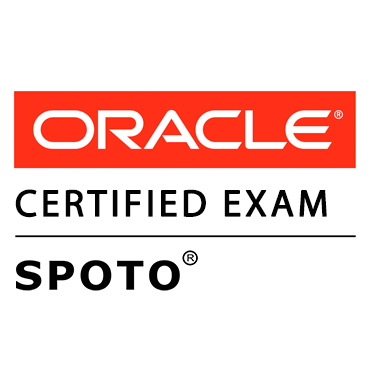





Comments