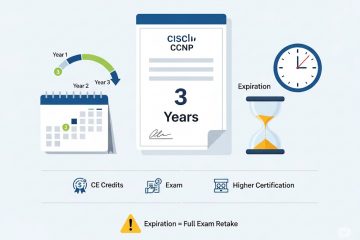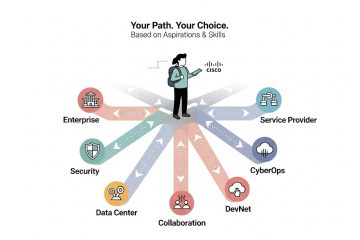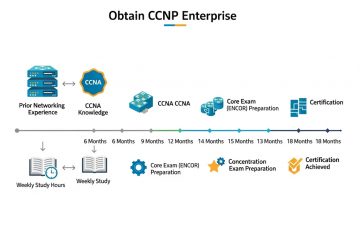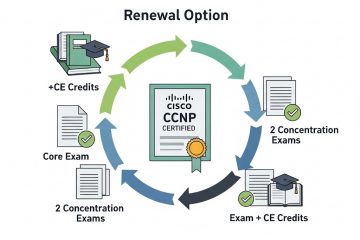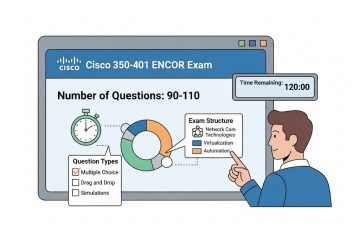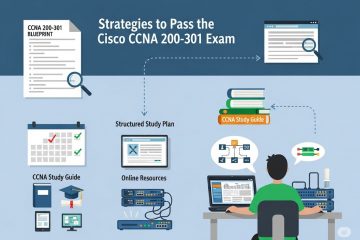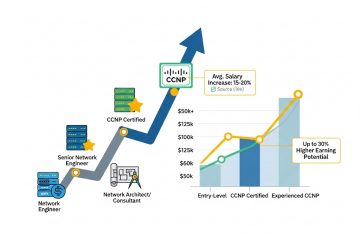
Is CCNP Certification Worth It 2026?
The Cisco Certified Network Professional (CCNP) certification stands as a globally recognized, professional-level credential within the Information Technology industry, signifying a deep level of expertise in planning, implementing, and troubleshooting complex network solutions.1 It represents a significant advancement from associate-level certifications like the Cisco Certified Network Associate (CCNA), targeting experienced professionals who are ready to... » read more